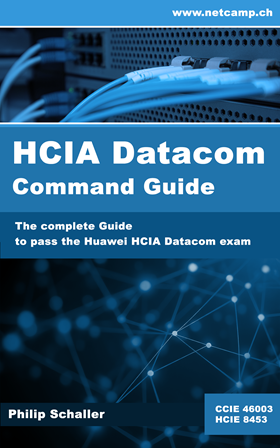We still had a Huawei AP6050DN access point and was given a Huawei MSP account to test. We wanted to see if the Huawei iMaster NCE-Campus solution was as easy to set up as Huawei eKit.
The Huawei eKit solution is designed for small businesses and individuals. It is subscription-free, but has a limited scope. The Huawei iMaster NCE-Campus solution is designed for medium and large enterprises that need more features, and also requires a subscription per device.
Create Huawei iMaster NCE-Campus Tenant
After logging in as an MSP via https://weu.naas.huawei.com, a new tenant can be created via “Resource” in the top right-hand corner. In this example, only the name, administrator with password and Country/Region was set and everything else was left empty or set to default.
You can then log out as an MSP and log in with the newly created tenant user via the same website. After logging in, the previously set password must be changed immediately. The Device Administrator Password and Device BootROM Password must also be set immediately.
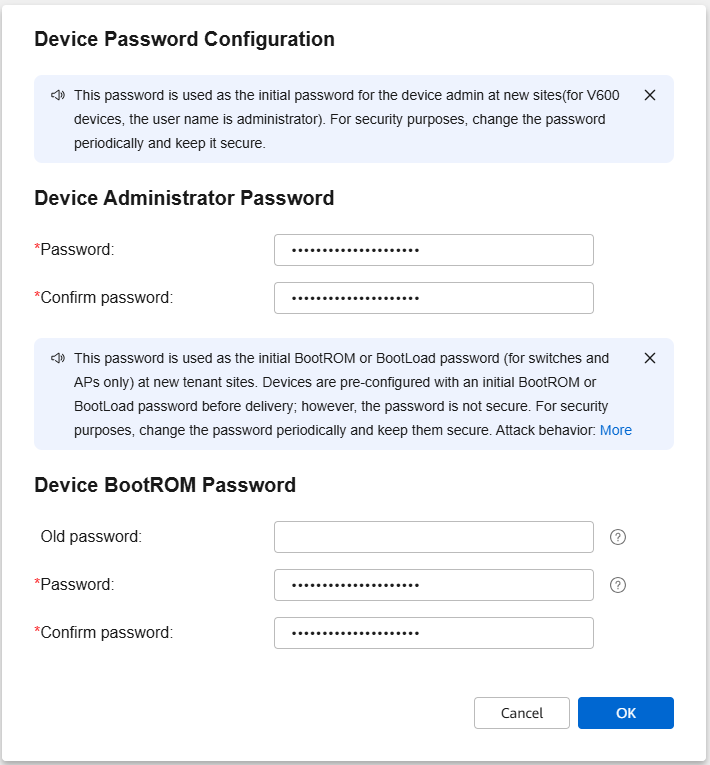
Create Huawei iMaster NCE-Campus Site and Add Device
A site can now be created via the “Resource Center” menu at the top. As we only have one access point, only activate the AP type. Under “Add Device” we add the test AP with its ESN.
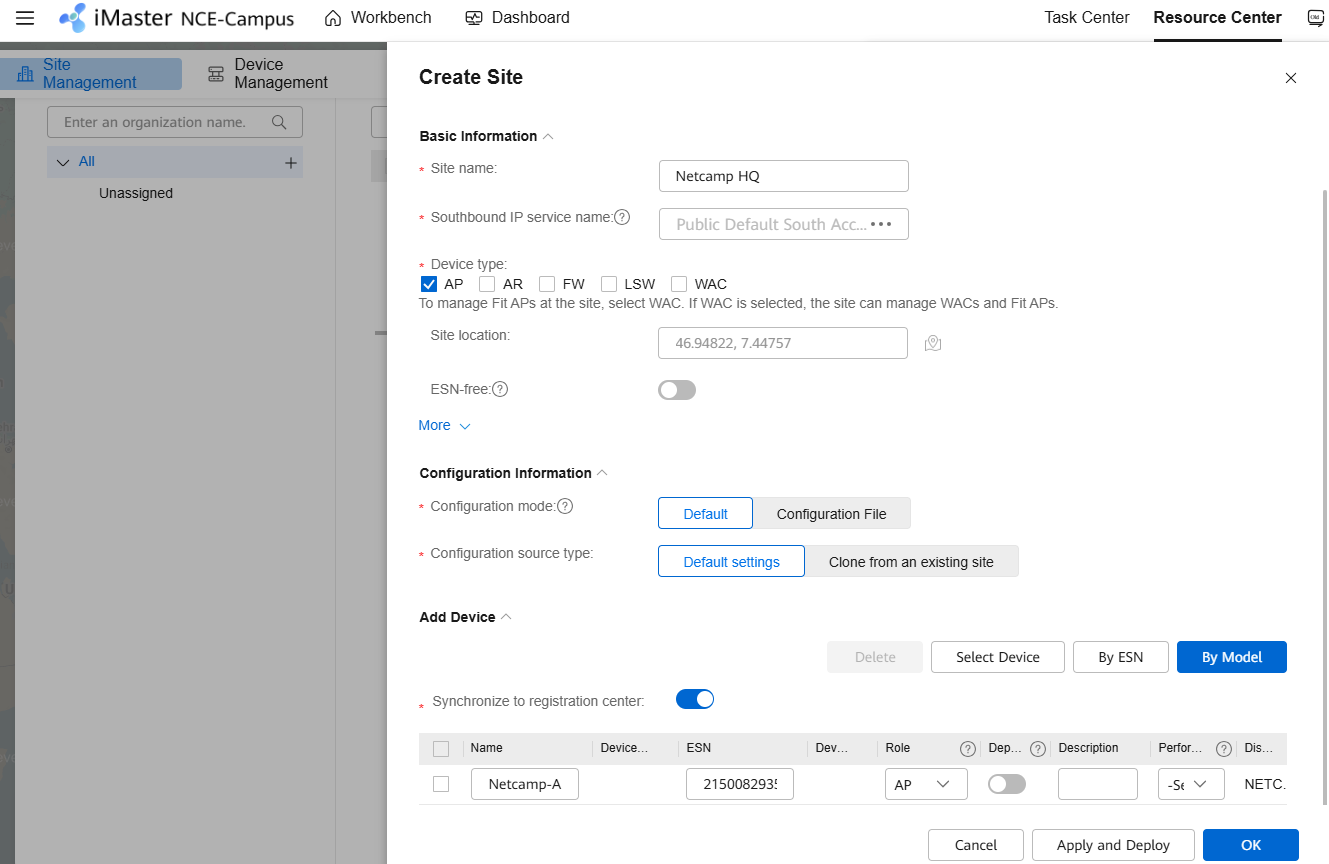
Huawei Access Point Preparation for Cloud
My Huawei AP6050DN access point was still configured in Fit mode, so I had to upload the Fat/Cloud Image and use the console to switch it with ap-mode-switch cloud to cloud mode (default login credentials are admin/

After the access point has been restarted with the cloud image, a password must be set via the console. The display cloud-mng info command can then be used to check which controller the device is trying to connect to (in this example it is eu-device-naas.huawei.com via port TCP/10020).
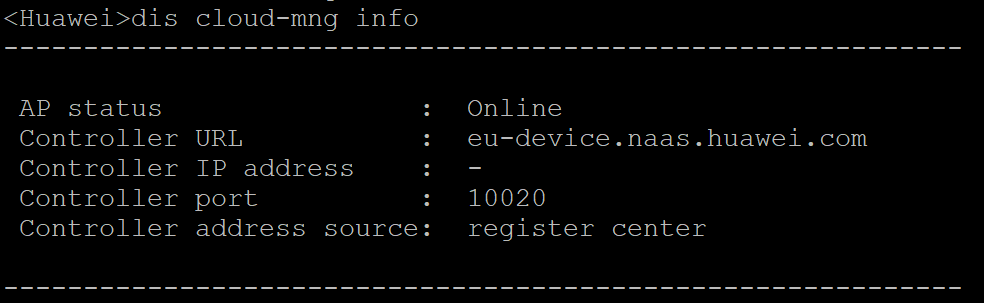
The access point then connected to the iMaster NCE-Campus within a very short time. This was visible on the console because you were logged out and access with the previous username/password was no longer possible (as the defined credentials had now been written down by iMaster).
In the portal under Resource Center -> Device Management, the status of the AP was now changed to “Normal.” By clicking on the name of the access point, further details can be read.
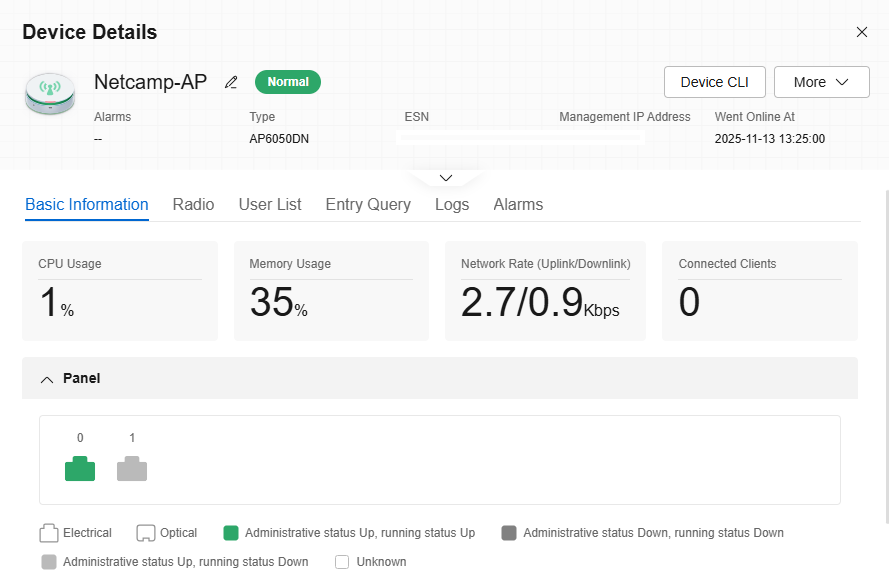
Huawei iMaster NCE CloudCampus Create Wi-Fi SSID
A new SSID can be created via the left-hand menu under Network Configuration -> Site Configuration -> Site Configuration under AP -> Wi-Fi. It opens the wizard, which guides you through the configuration process. In this example, we will create an SSID called “Netcamp Guests,” which will display a push page where guests have to authenticate themselves using a username and password. We have not adjusted the other settings any further, but there would be more options under “Advanced”.
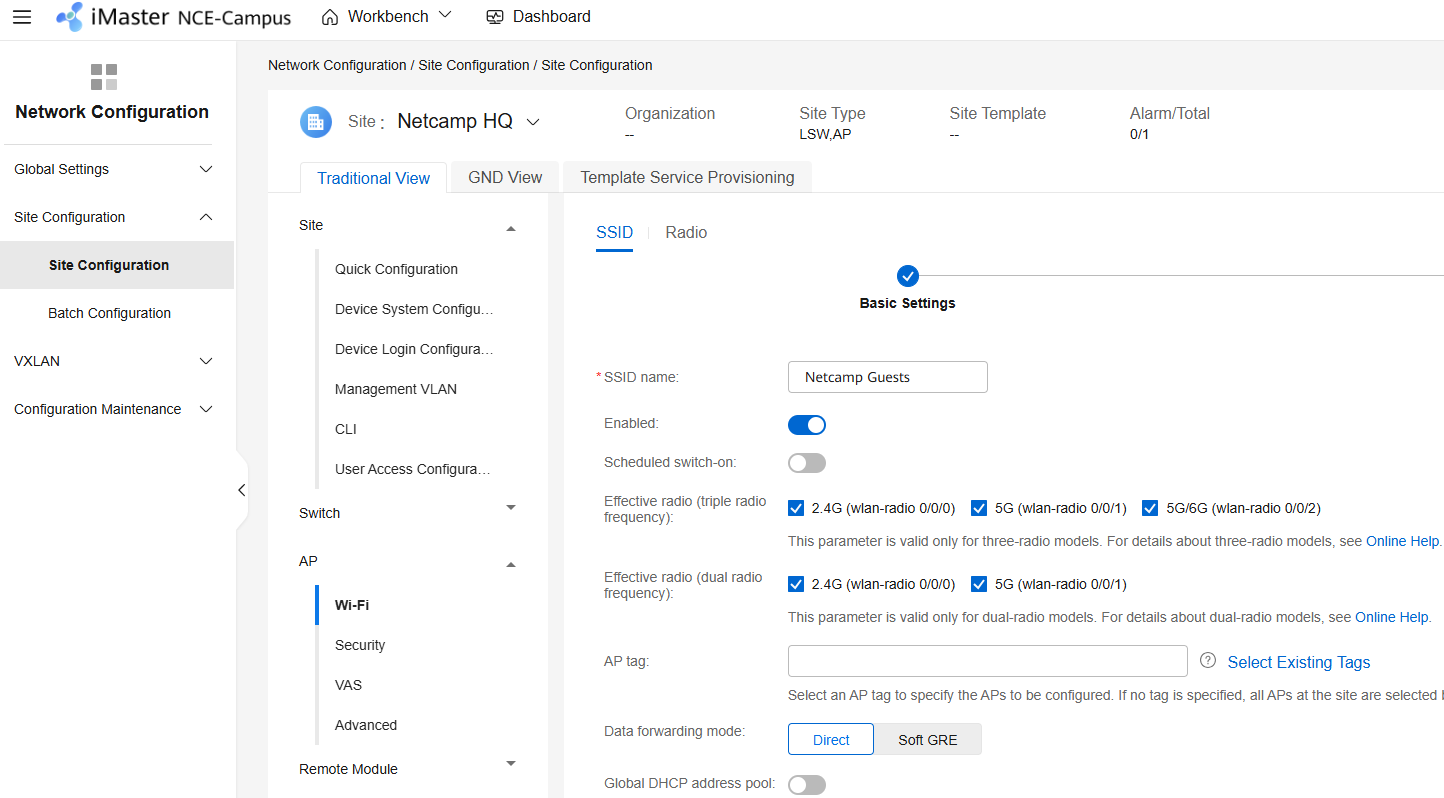
In the second step, authentication is set to Open + Portal authentication and the iMaster NCE-Campus is used as the authentication server. “Default Username and Password Authentication Page” is used as the “Push page.” Finally, the bypass policy must be accepted.

No adjustments are made in the final step.
Huawei iMaster NCE-Campus Create Guest User
Since we selected authentication using a username/password in the previous step, we need to create a user under Admission Management -> Admission Resource -> Guest Management. In addition to the username and password, the expiration time must also be set. We will disable the password change at the next login.
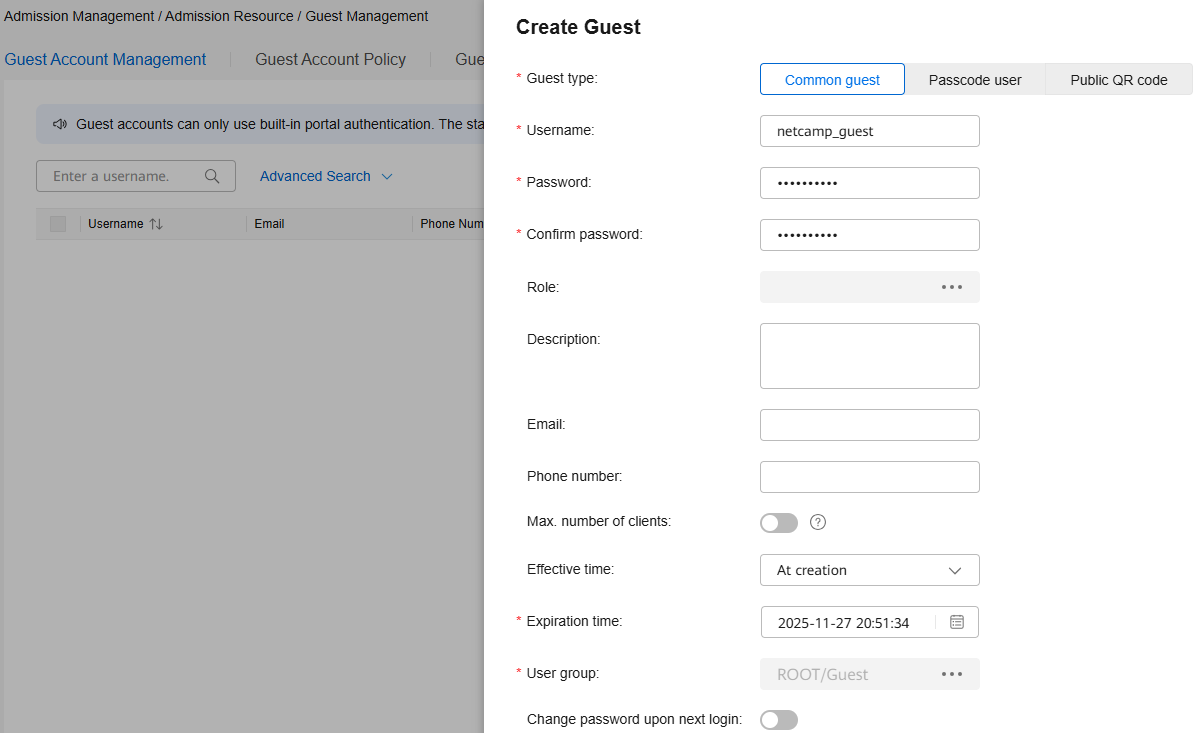
Huawei iMaster NCE-Campus Captive Portal
The SSID should now already be visible on a mobile device as an Open Network. If you connect to it, you should be redirected directly to the captive portal where you can log in with your username and password. However, if the correct credentials are entered as described in the previous step, an error message appears stating “Authorization rules deny user access.” By default, no connection is possible after successful authentication. This can be adjusted under Admission Management -> Admission Policy -> Authentication and Authorization under Authorization Rule by changing the Default Policy to PermitAccess.

If the username and password are correct, access to the network is now granted and the captive portal disappears. If an incorrect username or password is entered, an error message appears and access is not possible.
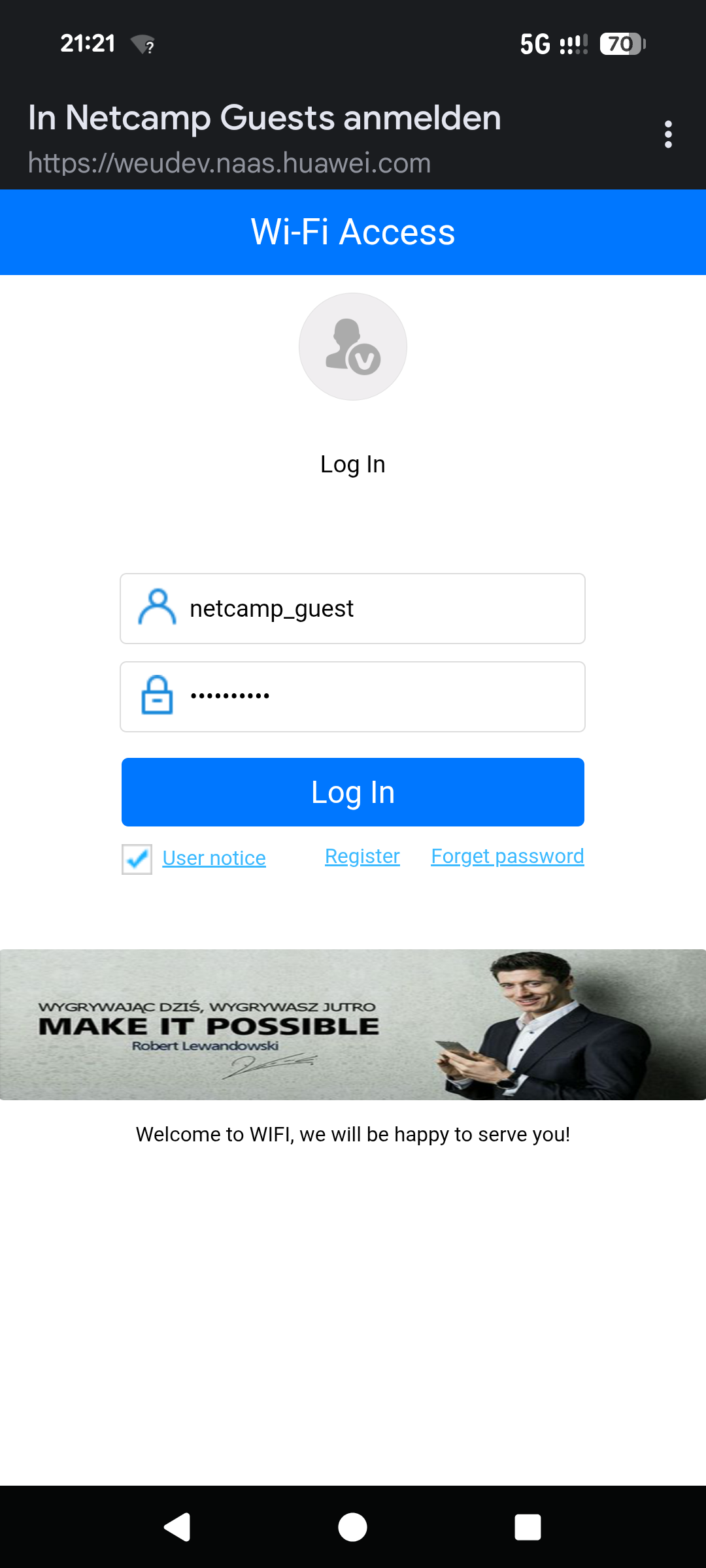
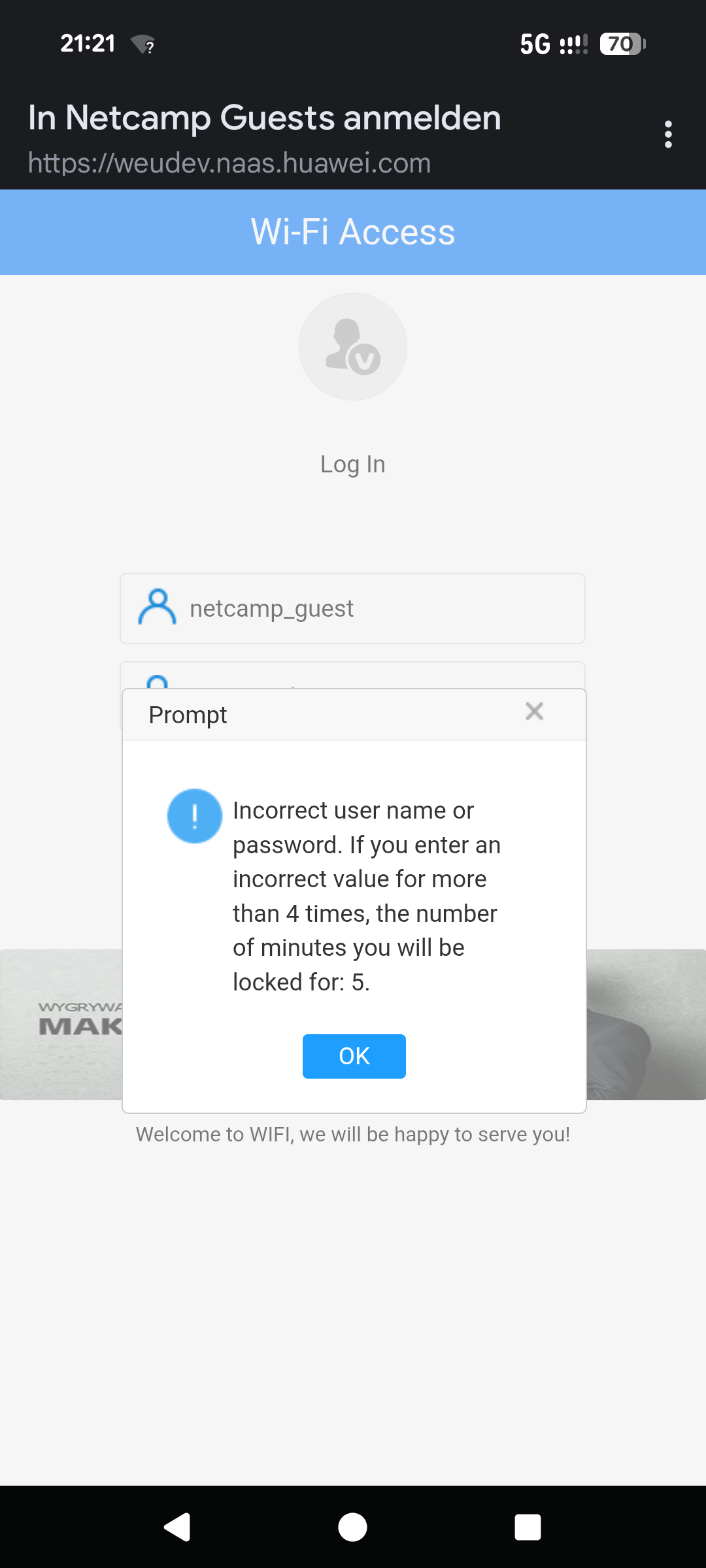
Huawei iMaster NCE-Campus Login and Logout Logs
The successful and failed logins are logged and are visible under Admission Management -> Admission O&M -> Client Authentication Logs.
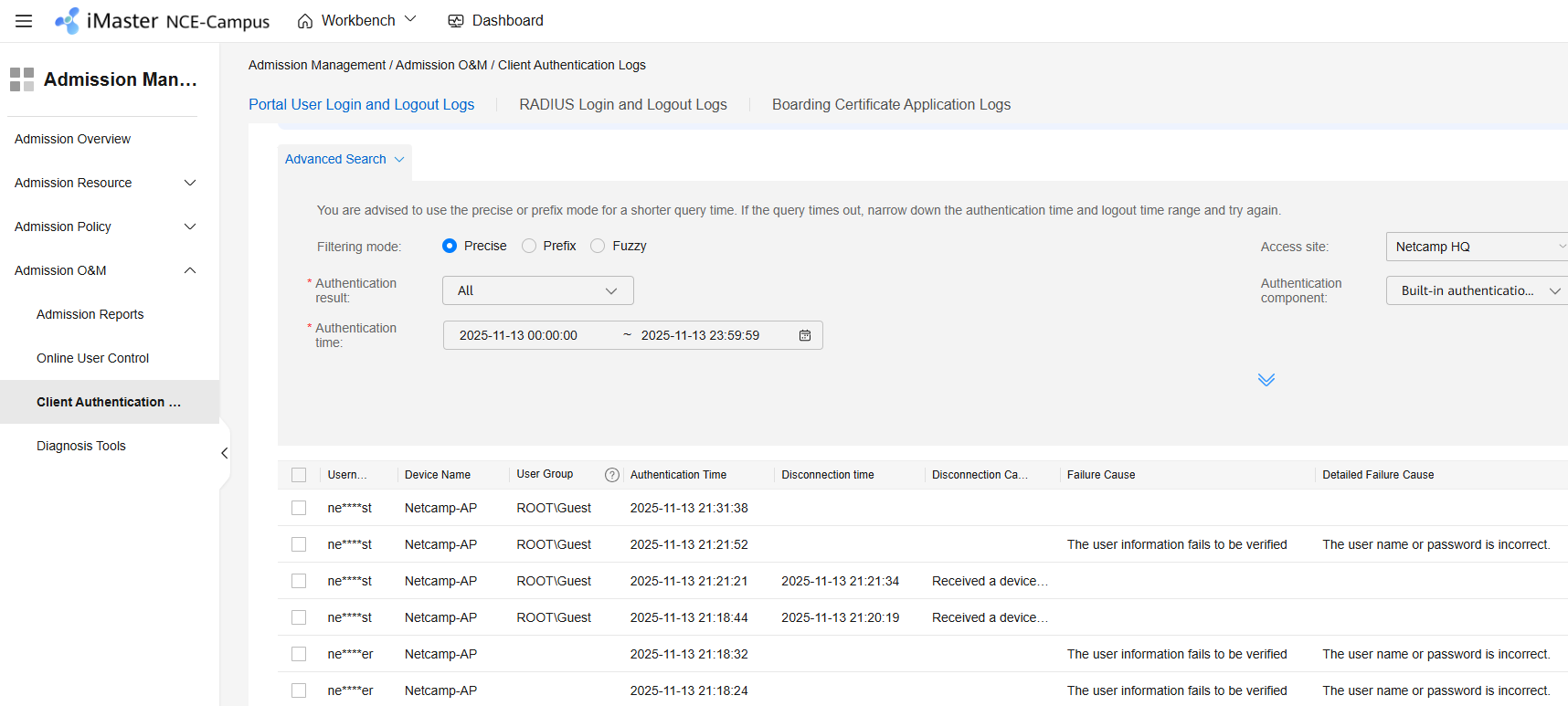
Huawei iMaster NCE-Campus Conclusion
This example shows that a device can be connected and configured very quickly and easily (in only about 15 minutes) with the Huawei iMaster NCE Campus. However, it should be noted that many default parameters were used in this example without taking additional security measures into account, such as configuring a separate VLAN for guest users. The captive portal could also be changed according to your own specifications. This example can serve as a basis and be adapted at your own discretion.
The platform would also offer many more options in the area of logs and troubleshooting (e.g., CampusInsight). With so many options, it's easy to get a little lost in the menu items and subcategories. Finally, in certain environments, we also see the specific port 10020 as a possible source of error if this port is not allowed.
What has been your experience with Huawei iMaster NCE Campus? Should we test further and more in-depth examples of the Huawei iMaster NCE Campus solution here? Share your opinion with us in the comments below.