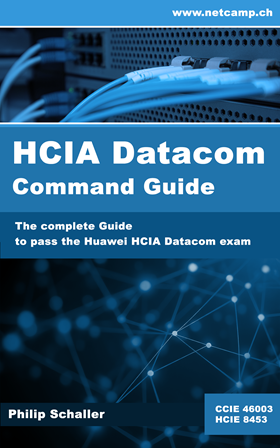We received a Huawei eKit AP661 as a demo device to test the solution. We wanted to see how quickly a Wi-Fi guest solution with a captive portal can be created with the Huawei eKit cloud management solution.
Huawei eKit is a brand of Huawei and is specifically designed for SMEs. There are routers, switches, WLAN controllers and access points that can be operated via the Huawei eKit cloud solution. Here we describe the commissioning of an access point and the configuration of an SSID with captive portal (login with user name/password). We were surprised how quickly and easily this was done.
Huawei eKit create project
A Huawei user is required to access the Huawei eKit portal but no license is required to manage the devices (as of February 2025, perhaps this will change in the future). You get access via https://ekit.huawei.com/#/serve/projectMaintainance where you have to log in and then get redirected to the start page of the portal. On this start page you can click on the Deployment button on the right and create a new “SME Network” (Deploy Now).
A window will now open where a new project can be created. To do this, a project scenario must be selected (we used Education), a project name and a device login password.

Devices can be added in the second step. We have done this using the ESN (serial number is written on the device). If the ESN is correct, the correct model is recognized and the device is added to your project. After step 3 you will be automatically redirecte the to overview of you project.
Huawei eKit add device

The access point can now be connected to the Internet. It automatically connects to the Huawei eKit cloud after a successful start. Unfortunately, there is no automatic refresh of the overview page, which is why the refresh must be done manually via the browser. If everything works successfully, the access point should appear online in a few minutes.

Huawei eKit create Wi-Fi SSID
To create a new SSID, click on “Wi-Fi Management” in the menu on the left and then on “Create” on the right. A new window opens where the SSID can be configured. In this example, we have created an SSID “Netcamp Guests”, which displays a push page where guests have to authenticate themselves using a username and password. We have not adjusted the other settings any further, but there would be more options under “Advanced”.

Huawei eKit create guest user
The next step is to create a guest user with a password via the top menu "Authentication" and "User and Guest Management" on the left. With click on "Create" you can add a user with password.

Huawei eKit captive portal
The SSID should now already be visible on a mobile device as an Open Network. If you connect to it, you should be redirected directly to the captive portal where you can log in with your username and password. If the username and password are correct, access to the network is granted and the captive portal disappears. If an incorrect username or password is entered, an error message appears and access is not possible.


Huawei eKit Login and Logout Logs
The successful and failed logins are logged and are visible under "Login and Logout Logs".

Huawei eKit Client Details
A list of all connected devices can be viewed via the “Clients” menu item on the start page. If you click on the device name, further details become visible.
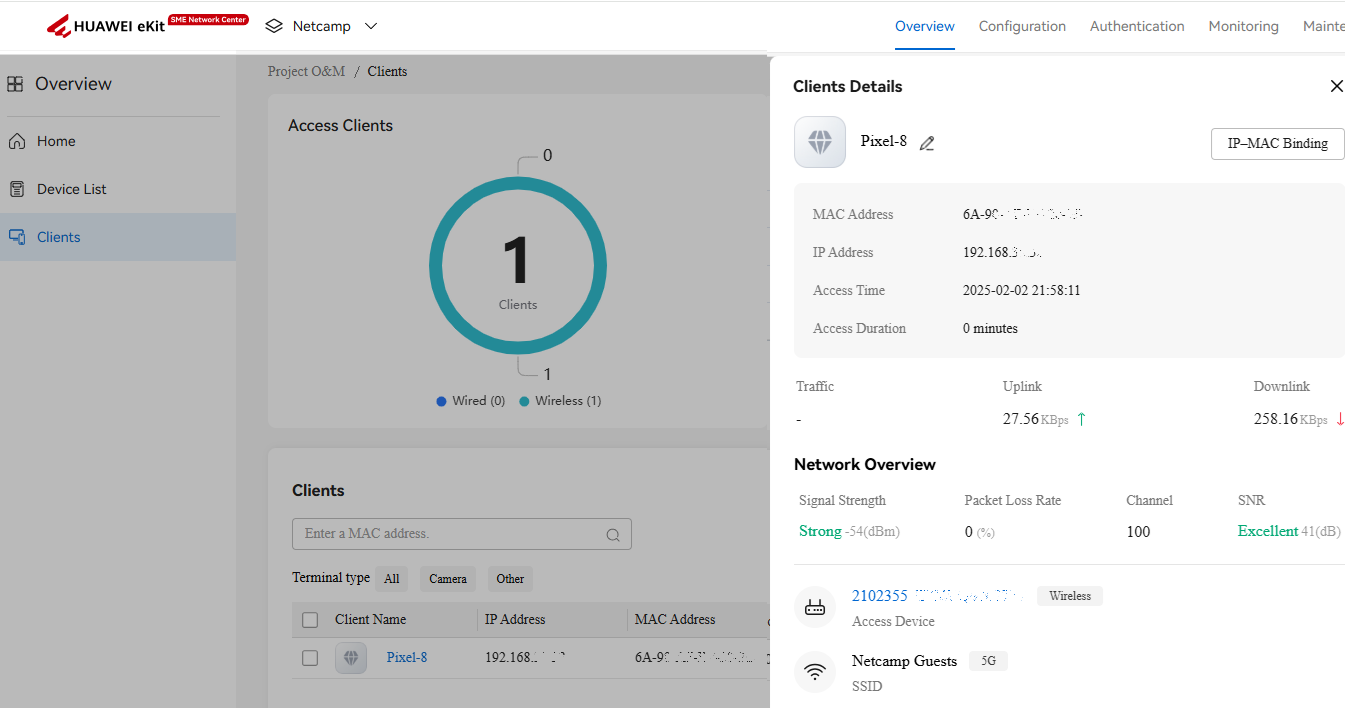
Huawei eKit Conclusion
This example shows that a device can be connected to the Huawei eKit Cloud and configured very quickly and easily (in just around 15 minutes). However, it should be noted that many default parameters were used in this example without taking additional security into account, e.g. by configuring a separate VLAN for the guest users. The captive portal could also be changed according to your own specifications. This example can be used as a basis and adapted at your own discretion.
In general, however, it can be said that the Huawei eKit models have a very good price/performance ratio, especially as no subscriptions have to be paid for cloud management.
What are your experiences with Huawei eKit? Should we test other eKit devices (e.g. switches)? Let us know in the comments below.