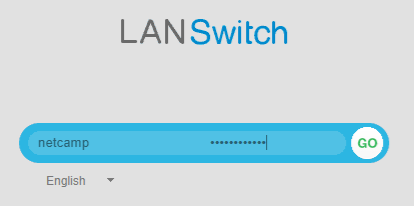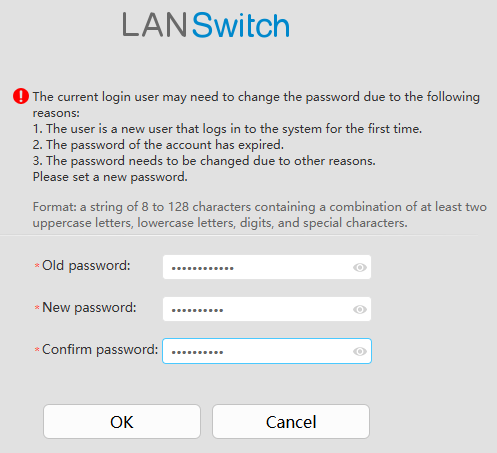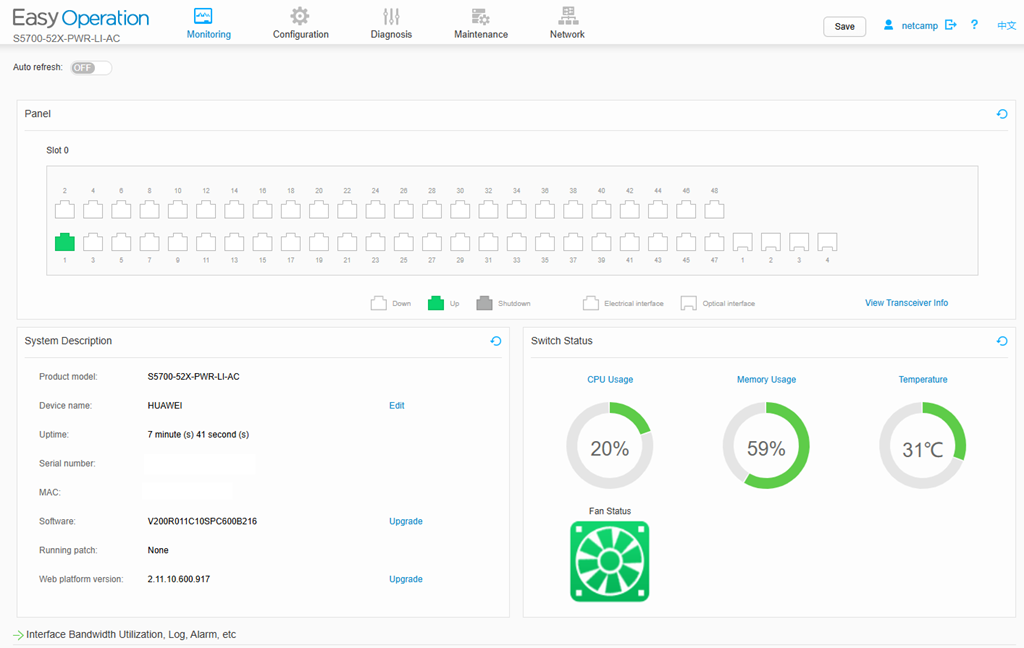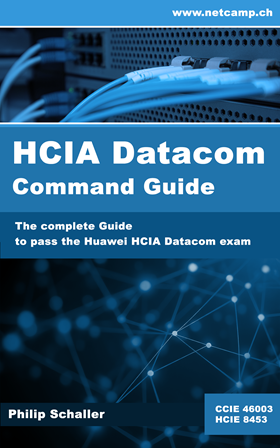This article describes the basic configuration required to enable access to the S5700 switch via the WebUI interface.
To access the S5700 switch via the WebUI, a few configurations must first be made via the console. It is assumed here that the switch has been reset to factory default settings. You can access the console using a USB-C cable* and terminal software (e.g. PuTTY). The serial settings must be configured as follows:
Baud rate: 9600 bit/s
Flow Control: None
Parity: None
Stop bits: 1
Data bits: 8
If all settings are correct, the switch output should be visible when the switch boots up. After booting, the output “Press ENTER to get started” appears, indicating that the switch has started.
Configure WebUI Access
| 1. |
Login and set password. Older firmware versions do not have a default user configured. In newer firmware versions, this is the user “admin” with the password “
|
| 2. |
Create local user
|
| 3. |
Configure Management Interface Vlanif1 as DHCP client (you can also set a static IP address)
|
| 4. |
Save the configuration
|
| 5. |
Connect one of the ports to your infrastructure so that the switch can obtain an IP address. The obtained IP address is also displayed on the console.
|
| 6. |
Now you can access this IP address with a browser and a login window should appear. It is best to do this via an incognito/private window.
|
| 7. |
The password must be changed upon first login.
|
| 8. |
You can now log in to the switch with the new password and the home screen will appear.
|
You can also configure SSH access to the switch. From firmware version V200R019 Huawei changed the initial password change policy and you will be asked to change the initial password but this password change prompt can be disabled. If a newer firmware is available, you can upgrade and patch the firmware via the WebUI or via SSH.