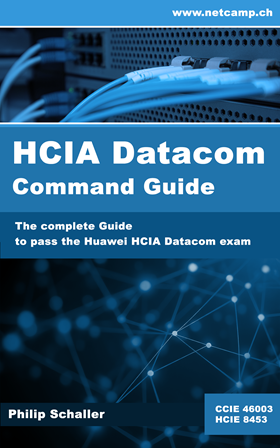When working with Huawei network devices, the display command is one of your most powerful tools.
It provides real-time insights into system status, configurations and performance, making troubleshooting and monitoring much more efficient. Whether you are a network engineer or just getting started with Huawei CLI, mastering a few essential display commands can greatly simplify your workflow. In this post, we will explore the top 5 Huawei display commands that can make your daily tasks easier and improve your understanding of what is happening behind the scenes.
1. display this
What it does
The display this command is used to show the configuration of the current view or context you are working in. Whether you are inside an interface, VLAN, or routing protocol configuration mode, this command provides a quick snapshot of the settings applied in that specific section.
Why it is helpful
It is especially useful for verifying changes, troubleshooting issues, or documenting configurations without having to sift through the entire device configuration by using the display current-configuration command.
Example
In this example, you are in interface GE1/0/4 and can display the configuration of this interface very easily with display this.
[HUAWEI-GE1/0/4]dis this
#
interface GE1/0/4
description NETCAMP.CH
port default vlan 100
stp edged-port enable
qos burst-mode enhanced
#
The command can even be extended by adding the interface argument.
[HUAWEI-GE1/0/4]dis this interfaceGE1/0/4 current state : DOWN (ifindex: 6)Line protocol current state : DOWNDescription: NETCAMP.CHSwitch Port, PVID : 100, TPID : 8100(Hex), The Maximum Frame Length is 9216Internet protocol processing : disabledIP Sending Frames' Format is PKTFMT_ETHNT_2, Hardware address is 108f-fe95-7900Port Mode: COMMON COPPER, Port Split: -Speed: 1000, Loopback: NONEDuplex: FULL, Negotiation: ENABLEInput Flow-control: DISABLE, Output Flow-control: DISABLEMdi: AUTOLast physical up time : 2024-02-19 12:10:17Last physical down time : 2024-02-19 12:11:51Current system time: 2024-03-12 01:25:46<output omitted>
2. display current-configuration configuration
What it does
The display current-configuration configuration command shows the active running configuration of the device, excluding any default or system-generated settings. It provides a clean view of only the configurations that have been explicitly set by the network engineer.
Why it is helpful
It is especially useful for verifying changes, troubleshooting issues, or documenting configurations without having to sift through the entire device configuration by using the display current-configuration command.
Example
In this example, the short form of the command is used and is only intended to display the OSPF configuration.
[HUAWEI]dis c c ospf
#
ospf 1
area 0.0.0.0
network 10.0.0.0 0.255.255.255
network 192.168.1.0 0.0.0.255
#
3. display port vlan
What it does
The display port vlan command shows the VLAN membership information for all switch ports. It lists which VLANs are associated with each port, including whether the port is configured as trunk or access, and the port description. It is comparable to the show interface status command from Cisco.
Why it is helpful
This command is essential for verifying VLAN configurations, especially when troubleshooting connectivity issues. It helps network engineers quickly confirm which VLANs are assigned to which ports, making it easier to detect misconfigurations or plan changes.
Example
[HUAWEI]dis port vlanPort Link Type PVID Trunk VLAN List Port Description---------------------------------------------------------------------------------------------------------------10GE1/0/1 access 1 --10GE1/0/2 access 1 --10GE1/0/3 access 1 --10GE1/0/4 access 1 --GE1/0/1 trunk 1 1-4094 Uplink to Huawei Switch<output omitted>
4. display interface transceiver verbose
What it does
The display interface transceiver verbose command provides detailed information about the optical transceivers (SFP+, QSFP, etc.) installed in the devices interfaces. It includes data such as vendor name, serial number, wavelength, transmission power, receive power, temperature, and voltage.
Why it is helpful
This command is extremely useful for diagnosing physical layer issues like signal loss, mismatched optics, or overheating modules. It helps network engineers verify transceiver health and compatibility, making it easier to troubleshoot connectivity problems or plan hardware replacements.
Example
[HUAWEI]dis int 10GE1/0/1 transceiver verbose
10GE1/0/1 transceiver information:------------------------------------------------------------------- Common information: Transceiver Type :10GBASE_SR Connector Type :LC Wavelength (nm) :850 Transfer Distance (m) :30(62.5um/125um OM1) 80(50um/125um OM2) 300(50um/125um OM3) 400(50um/125um OM4) Digital Diagnostic Monitoring :YES Vendor Name :HUAWEI Vendor Part Number :02318169 Ordering Name :------------------------------------------------------------------- Manufacture information: Manu. Serial Number :N3372061994 Manufacturing Date :2017-3-21 Vendor Name :HUAWEI------------------------------------------------------------------- Alarm information: LOS Alarm------------------------------------------------------------------- Warning information:------------------------------------------------------------------- Diagnostic information: Temperature (Celsius) :46.07 Voltage (V) :3.33 Bias Current (mA) :5.93 Bias High Threshold (mA) :20.00 Bias Low Threshold (mA) :1.00 Current RX Power (dBm) :-40.00 Default RX Power High Threshold (dBm) :1.00 Default RX Power Low Threshold (dBm) :-11.90 Current TX Power (dBm) :-2.29 Default TX Power High Threshold (dBm) :1.00 Default TX Power Low Threshold (dBm) :-9.30-------------------------------------------------------------------
5. display hotkey
What it does
The display hotkey command shows a list of predefined CLI shortcut keys (hotkeys) available in the Huawei CLI. These hotkeys are used to speed up navigation and command input, such as auto-completion, command history, and cursor movement. You can define your own shortcuts with the hotkey command.
Why it is helpful
This command is especially useful for new users or anyone looking to become more efficient with the Huawei CLI. By understanding which hotkeys are available, you can navigate faster, edit commands more easily, and reduce typing errors, ultimately improving your productivity when working on network devices.
Example
[HUAWEI]dis hotkey----------------- HOTKEY -----------------
=Defined hotkeys=Hotkeys CommandCTRL_G display current-configurationCTRL_L display ip routing-tableCTRL_O undo debugging all
=Undefined hotkeys=Hotkeys CommandCTRL_U NULL
=System hotkeys=Hotkeys FunctionCTRL_A Move the cursor to the beginning of the current line.CTRL_B Move the cursor one character left.CTRL_C Stop current command function.CTRL_D Erase current character.CTRL_E Move the cursor to the end of the current line.CTRL_F Move the cursor one character right.CTRL_H Erase the character left of the cursor.CTRL_K Kill outgoing connection when connecting.CTRL_N Display the next command from the history buffer.CTRL_P Display the previous command from the history buffer.CTRL_R Redisplay the current line.CTRL_T Kill outgoing connection.CTRL_V Paste text from the clipboard.CTRL_W Delete the word left of the cursor.CTRL_X Delete all characters up to the cursor.CTRL_Y Delete all characters after the cursor.CTRL_Z Return to the user view.CTRL_] Kill incoming connection or redirect connection.ESC_B Move the cursor one word back.ESC_D Delete remainder of word.ESC_F Move the cursor forward one word.ESC_N Move the cursor down a line.ESC_P Move the cursor up a line.ESC_< Specify the beginning of clipboard.ESC_> Specify the end of clipboard.
Bonus Tip: Use Filters!
Many display commands support filtering with keywords like | include, | exclude, | begin or | section . This can help you narrow down large outputs to just the information you need.
Example
In this example, only the interfaces that contain the word NETCAMP in the description are displayed.
[HUAWEI]dis int desc | i NETCAMPPHY: Physical*down: administratively down^down: standby(l): loopback(s): spoofing(b): BFD down(e): ETHOAM down(d): Dampening Suppressed(p): port alarm down(dl): DLDP down(c): CFM down(ms): MACsec down(ed): error downInterface PHY Protocol DescriptionGE1/0/4 down down NETCAMP.CH[HUAWEI]
What is Your Top 5?
These are our top 5 Huawei display commands that can make network management smoother and more efficient - but what about yours?
Do you agree with this list, or do you have other favorites that you rely on every day?
Share your top display commands in the comments below - we would love to hear what works best for you!
Looking for more information?
Download our free Huawei Basic Configuration Cheatsheet
Join a Remote Lab Session on Huawei VRP basics
Sign up for our HCIA Datacom training programme!
Would you like to learn more useful display commands? Let us know in the comments below, and we’ll do a Part 2