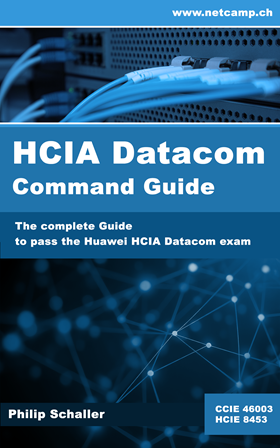If you are working remotely on a Huawei device and are not sure whether a change could cause the connection to be lost, then the schedule reboot is an important tool for you.
Let's assume that you have to perform a routing change on a Huawei device. However, you have mistakenly entered the wrong command and now the device is no longer accessible. You now need to contact someone who can power off/on the device so that it restarts with the old configuration.This can also be automated by setting up a scheduled reboot. This can be deactivated again as soon as the change has been made and everything is running as desired.
| 1. |
Schedule a reboot (e.g. in one minute):
➡️ Do not set the delay too short so that you have enough time to deactivate it again. You can also use |
| 2. |
Make your changes as required. |
| 3. |
Deactivate the scheduled reboot again:
|
➡️ If you want to check whether a scheduled reboot is activated, you can do this with display schedule reboot