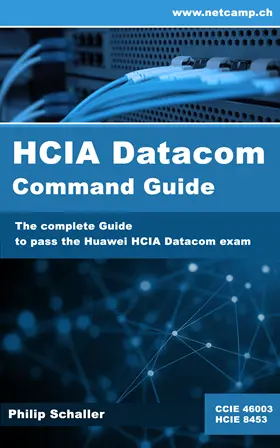If you also liked to use the Huawei eNSP Simulator, then this is no longer possible with Windows 11. A solution with Azure is described here on how you can continue to use eNSP.
The Huawei eNSP Simulator has not been further developed by Huawei for years. Therefore, the simulator no longer runs with Windows 11 and only eNSP Pro is available. However, eNSP Pro requires a lot of resources (only 3 - 5 devices with 16GB memory and 8 cores) and at the same time you must have a Huawei account that is attached to a company that is a CSP (Certified Service Partner) or ASP (Authorized Service Partner). Only as a registered user eNSP Pro cannot be used.
If you want to continue using the older eNSP version but you do not have a workstation with Windows 10 or older operating system, you can also use eNSP on Azure. To do this, a Windows 10 Pro VM must be created in the Azure portal - I use a Size Standard D4s v3 (4 vcpus, 16 GB memory) VM, which is accessible via RDP using a public IP address.

I have set it up at Azure West Europe and Microsoft gives the monthly costs as a total of approx. 210 USD. However, when I am not using it, the VM is not running and the costs are much lower.
After deploying the VM, the following applications still need to be installed in this order:
- Installation of Virtual Box version 5.2.44 (the latest version is not supported by NSP) (Link external)
- Installation of Wireshark latest version (Link external)
- Installation of eNSP version V100R003C00SPC100. The software can no longer be officially downloaded from Huawei. However, the sources are still available on external sites - if required, you can write me a message here under the article with your email address and I will send you the sources.
Once all applications have been installed, the eNSP can be started. Messages from the Windows firewall will appear, all of which must be allowed. Depending on this, the devices must then be registered in the eNSP (more information on this in the eNSP help).
You can also use all eNSP labs from here with this installation.
➡️ If the devices cannot be started, try deactivating the Windows Firewall completely and try again.